
Mac OS Monterey
These instructions explain how to connect an Apple Mac OS Monterey to the eduroam wireless network.
Tip: You can access this site from on campus, including from a dedicated network for performing initial configuration of your device. To connect to this special network, choose network name WFCG-Setup and enter the username/password of connectme when prompted.
Connecting to eduroam
- Download and run the Mac OS X configuration profile.
- As part of the installation, you will be asked for a username and password:
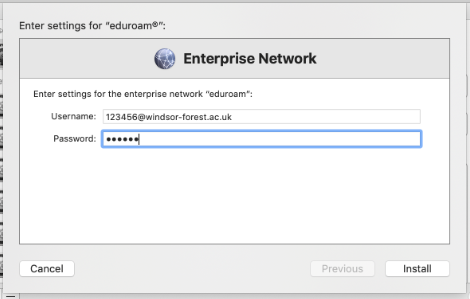 Your username is your College username with @windsor-forest.ac.uk on the end (e.g. 123456@windsor-forest.ac.uk). The password is your College password.
Your username is your College username with @windsor-forest.ac.uk on the end (e.g. 123456@windsor-forest.ac.uk). The password is your College password. - If you see the following screen, press Continue
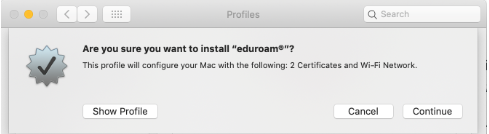
- Next, you will be prompted to accept a number of changes to your system. It is important to allow all these changes to be made.
- Once installation has completed, choose eduroam from the list of Wi-Fi networks on your computer.
Troubleshooting
If you cannot connect/browse, check that:
- The Apple Airport functionality in your computer is enabled.
- You are at a location with good signal strength.
- You have remembered to add @windsor-forest.ac.uk to the end of your username.
- You are typing your College password correctly.
These instructions will only work if you have a WFCG username - if you are from a different organisation, you will need to refer to your home organisation for the correct instructions.
If you require further assistance, please contact the IT Helpdesk.