
Android 12 and Higher
These instructions explain how to connect an Android 12 or higher device to the eduroam wireless network.
Tip: You can access this site from on campus, including from a dedicated network for performing initial configuration of your device. To connect to this special network, choose network name WFCG-Setup and enter the username/password of connectme when prompted.
Connecting to eduroam
- From the Google Play Store, download and install the geteduroam application
- Open the geteduroam application
- In the Institution box, search for the Windsor Forest Colleges Group and select it
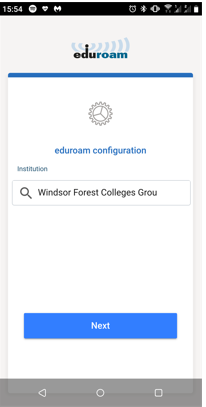
- Tap Next
- On the next screen enter your username and password
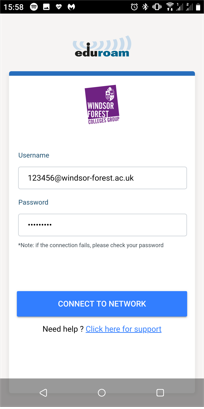 Your username is your College username with @windsor-forest.ac.uk on the end (e.g. 123456@windsor-forest.ac.uk).
The password is your College password.
Your username is your College username with @windsor-forest.ac.uk on the end (e.g. 123456@windsor-forest.ac.uk).
The password is your College password.
- Press Connect to Network
- Once the profile installation is complete, the following screen is displayed:
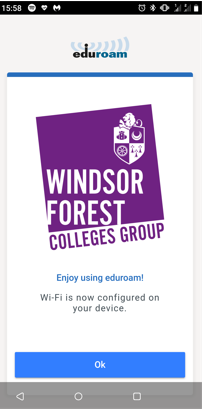
- Your device will now connect to eduroam.
Troubleshooting
If you cannot connect/browse, check that:
- The wireless functionality on your device is enabled.
- You are at a location with good signal strength.
- You have remembered to add @windsor-forest.ac.uk to the end of your username.
- You are typing your College password correctly.
These instructions will only work if you have a WFCG username - if you are from a different organisation, you will need to refer to your home organisation for the correct instructions.
If you require further assistance, please contact the IT Helpdesk.